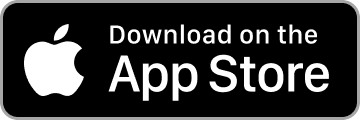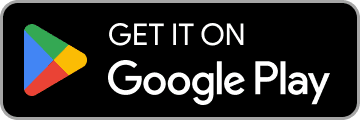Take Your Body to the Next Level
Pilates Manchester specialises in chronic dysfunction, spine and back rehabilitation training. We collaborate closely with surgeons, physiotherapists, chiropractors, and osteopaths to provide a fully integrated approach to your health and movement.
Our programs have an integrated approach and are ideal for individuals who are are on their prehabilitation journey and our looking to enhance their performance or maintain progress.
All clients undergo a 30-minute CHEK screening before getting started. This ensures you get the most from our services and confirms that this is the right approach for your body. “Without assessing, we are guessing.” – Paul Chek
Watch a sample spine screening here: